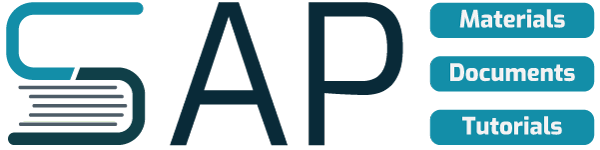This topic explains why and how one can change the account group for a customer.
If, for example, a customer who has always fulfilled the function of a payer then takes on the role of a sold-to party, you have to assign the new function to the customer. However, since screen and field selection in the customer master record are controlled by the account group, you can only assign the other function by changing the account group.
Changes to the account group and the accompanying partner functions can only be made from a lower level to a higher level. For example, this means that a sold-to party cannot be assigned the function of a payer as fields which have already been maintained for this sold-to party would have to be masked. However, you can assign the sold-to party function to a payer.
Account Groups which can be changed
You can change the account group for the following partner functions:
- Ship-to party
- Bill-to party
- Payer
Steps
Here we take the example of a customer who has been designated as a payer:
1) In the SD Master Data Screen, select Business partners — Customer — Display — Change account group. (T-code: XD07).
You reach the Change Account Group screen.
2) Enter the number of the payer whose account group you wish to change and press ENTER.
You reach the dialog box Company Codes/Sales Areas by Customer. It shows you which company codes and sales areas for this payer you must maintain after you have changed the account group.
3) Press ENTER.
You reach the Change Account Group Customer: Initial Screen dialog box which informs you of the account group of the previous partner function. Here, you enter the account group of the new partner function you wish to assign to the payer.
4) Enter the required account group in the field New account group and press ENTER.
If fields need to be maintained as a result of the new account group, you reach the dialog box Change Account Group: Critical Field Groups, in which the field groups and fields to be maintained are listed.
If the window is not displayed, no fields need to be maintained and you can proceed to Step 7.
5) Press ENTER.
You reach the Change Account Group dialog box where you can change the account group if you made an error previously.
6) Check your entry and press ENTER.
You branch to the customer master record where you can maintain the new fields for the new account group.
If the customer has been created for several company codes/sales areas, master record maintenance is carried out here for the company code/sales area which was displayed first in the dialog box Company Code/Sales Areas by Customer.
You only branch directly to customer master record maintenance if you have the authorization to change master records. Otherwise, these fields must be maintained later by someone who has the authorization to do so.
7) Maintain all the screens in the customer master record which you feel are important. Maintain all the mandatory fields at least.
8) If you press ENTER after having reached the last screen, a dialog box is displayed in which you can save your data.
9) Select yes and press ENTER to save your data.
You receive a message informing you that the account group of the customer master being processed has been changed.
10) Press ENTER.
You return to the Change Customer Account Group : Initial Screen and you receive a message informing you that the changes have been saved.
You have now completed the maintenance of the new fields in the customer master for the first company code/sales area. If the customer has been created for several company codes/sales areas, maintain the fields for the remaining company codes/sales areas as well. The company codes/sales areas for the customer are displayed in the dialog box Company Codes/Sales Areas by Customer (see Step 3).