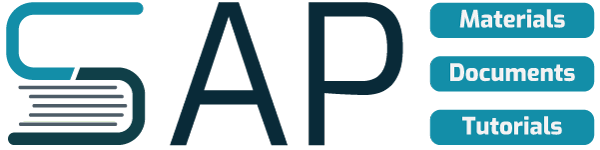Definition:
Dunning is a reminder to the customer or vendor to make payment on outstanding invoices. It typically consists of a letter that summarizes the invoices that are past due and politely requests payment to be made. When you customize dunning you have to create dunning area like at what level you want to use the dunning, like business area level or company code level. After that you have to make settings for dunning procedure, in that you have to define no of due dates and no of dunning levels. there are maximum 9 levels are there.
Dunning Business Processes
Dunning is actually the process by which you “bill” or “invoice” a customer for past due items.
With regards bad Checks for example dunning procedure could follow these steps:
Step 1: Phone call to customer on receipt of bad check – at this stage, perform the journal posting outlined in section on Returned Checks
Step 2: Letter to customer (+10 days)
Step 3: Letter to CO (+7 days)
Step 4: Legal letter to customer (? DD139) (+13 days)
Step 5: Issue DD139 (+10 days)
Step 6: Follow-up on DD139 (dispersing officer) (+45 days)
Step 7: Write-off (after 6 months)
Steps 2-6 above will be handled by dunning levels in SAP.
Configuration before dunning can be carried out
-Defining Dunning Area
-Define Dunning Keys
-Define Dunning Block Reasons
-Dunning Procedure
-Define Dunning Procedure (T. Code – FBMP), To set up a Dunning Procedure, the following must be specified: number of Dunning Levels (1-9) Dunning Texts, Standard Text can also be included in the Dunning Texts. Dunning Procedure major parameters: Dunning Interval, Number of Dunning Levels, Grace Period
Assign Dunning Procedure to Customer / Vendors Accounts (T. Code – XD02)
Define Correspondence Types (T. Code – OB77)
-Assign Company Codes to Correspondence company Codes
-Assign Programs for Correspondence Types (OB78)
-Dunning Run: Transaction Code: F150
Menu Path: accounting > financial accounting > accounts receivable > periodic processing > dunning.
Note: Whenever you schedule more than one dunning run a day, the “Identification” number must change. You may run several dunning runs on the same date but the “Identification” name must be different as well as certain parameters such as the “Dunning Date” and “Documents Posted up to” date.
The follwing notes is also useful for running the dunning program
The dunning wizard enables you to create and send letters to customers that have not paid their debts within a given time range and to remind them of their overdue payments.
In addition, the dunning wizard keeps track of a customer’s “payment behavior” in the database to deliver this important information to appropriate organizations.
The dunning wizard considers the following transactions and documents:
1.Open A/R invoices (including partially paid and partially credited)
2.A/R credit memos
3.Manual journal entries with at least one row posted to a customer
4.Opening and closing balance transactions
5.Incoming payments
To access the wizard, choose Sales – A/R Dunning Wizard.
Prerequisites:
To run the Dunning Wizard, you have defined the dunning levels and the dunning terms as follows:
You have defined the dunning levels by choosing Administration > Setup Business Partners > Dunning Levels.
2. You have defined dunning terms in Administration > Setup> Business Partners > Dunning Terms. The dunning terms are based on dunning levels, and contain parameters and values required for the dunning process run.
You have defined the default dunning terms in Administration > General Settings > BP tab > Default Cust. Dunning Terms.
You have defined dunning terms for customers. (Choose Business Partners Business Partner Master Data Payment Terms tab Dunning Term field.)
You have used the following options to exclude any relevant A/R invoices from the dunning process:
To exclude a specific invoice, display it before you run the wizard. On the Logistic stab, select Block Dunning Letters. You can deselect the option later to include the invoice in the future dunning process.
To exclude all invoices created for a specific customer from the dunning process, display the Business Partner Master Data record for that customer. On the Accounting tab, select Block Dunning Letters.
Process:
You choose Sales – A/R > Dunning Wizard
and follow the steps listed below. In each step you choose Next to proceed to the next step of the Dunning Wizard, choose Back to return to the previous step, or choose Cancel to cancel the Dunning Wizard creation
Step 1: Wizard Options. You select whether to run a new Dunning Wizard or to load a saved one.
Step 2: General Parameters. In this window, you modify a name of the default Dunning Wizard and choose a dunning level.
Step 3: Business Partners – Selection Criteria. You choose a range of customer codes for the Dunning Wizard.
Step 4: Document Parameters. In this window, you enter the range of the posting dates to include in the Dunning Wizard. In addition, select the relevant document types.
Step 5: Recommendation Report. In this window, you enter a new due date and select invoices that are included in the Dunning Wizard for each customer.
Step 6: Processing. In this window, you select one of the following options to process the Dunning Wizard:
-Save Selection Parameters and Exit
-Save Recommendation Report as Draft and Exit
-Print Dunning Letter and Exit Result:
If you print dunning letters, SAP Business One creates the dunning letters and saves the dunning run. In addition, the dunning level and the last date of the dunning letter are updated for invoices included in the dunning run. When a dunning letter is created for a customer, the business partner master data record is updated. On the Accounting tab, the Dunning Date field displays the date on which the dunning letters were created for the last time.
To view the history of dunning letters and the list of all invoices, choose Business Partners > Business Partners Reports > Dunning History Report.